These days everyone uses Quicksilver. Even people who haven’t left Windows yet are trying to use Quicksilver. The problem is that Quicksilver (by the admission of its creator) is loaded with bugs. And about 1 time out of 10 (maybe a lot more) it will crash.
One person I know suggested using Spotlight to open Quicksilver. That’s not a bad solution, but I have a better one: use launchd to immediately restart Quicksilver when it crashes. (You’ll hardly even notice that it died, except when it consistently fails to do the same thing: for me it always dies when I try to launch Firefox or Thunderbird with it. Every time.)
First, download and install Lingon, a very nice program from Peter Borg.
Once you have Lingon installed and running, click “New” to create a new agent. 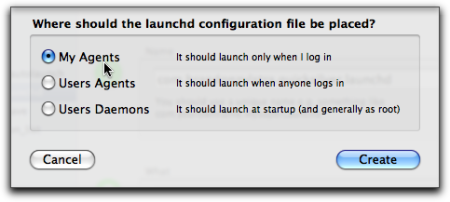 I recommend selecting “My Agents”, since you (probably) don’t need Quicksilver running any time except when you are logged in. (If other people have accounts on your computer and you want everyone to benefit from this, you might prefer to choose “User Agents” instead.)
I recommend selecting “My Agents”, since you (probably) don’t need Quicksilver running any time except when you are logged in. (If other people have accounts on your computer and you want everyone to benefit from this, you might prefer to choose “User Agents” instead.)
In field #1, give it any name you like, as long as you’ll be sure it’s unique. You could follow the reverse-domain-name convention if you like, and so have a name something like this:
com.brandonzylstra.quicksilver.launchd
In field #2 enter
/Applications/Quicksilver.app/Contents/MacOS/Quicksilver, assuming you have Quicksilver installed in your Applications directory. If you have it somewhere else, adjust this accordingly.
In field #3, check “Keep it running all the time no matter what happens”
Then click the “Save” button, and log out of your OS X user account. Now OS X’s launchd will relaunch Quicksilver within seconds of its death.